How to Install Windows 8 without CD Key?
- Follow this guide to download a official copy of Windows 8 directly from Microsoft's servers.
- After you've downloaded the Windows 8 ISO image, burn it to a USB flash drive with the freeware ISO2Disc.
- Open your USB installation drive and navigate to the /sources folder. Look for the ei.cfg file and open it in a text editor such as Notepad. If the file doesn't already exist, create a new text document and rename it as ei.cfg.
- Copy and paste the following text into the ei.cfg file and then save it. Make sure that anything that already exists in the file should be cleared first.
[EditionID]
Professional
[Channel]
Retail
[VL]
1
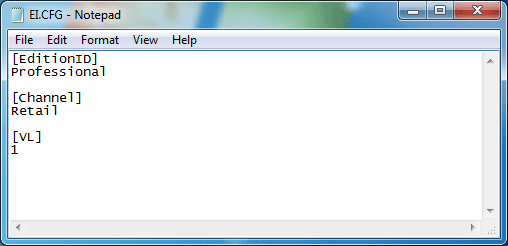
- Now go ahead and boot from your USB installation media. This time you will see a Skip button when you are prompted to enter a product key during Windows Setup.
Windows 8 Password Reset: How To Install Windows 8 Without Cd Key >>>>> Download Now
ReplyDelete>>>>> Download Full
Windows 8 Password Reset: How To Install Windows 8 Without Cd Key >>>>> Download LINK
>>>>> Download Now
Windows 8 Password Reset: How To Install Windows 8 Without Cd Key >>>>> Download Full
>>>>> Download LINK