Forgot your Windows 8 user password and can't bypass the logon screen? In this tutorial we'll show you a simple way to
bypass Windows 8 logon screen without knowing or resetting the password.
Part 1: Create A PCUnlocker Live CD
- Download the full version of PCUnlocker via
the link included in your order confirmation email. Unzip the downloaded
file (self-extracting archive) and you'll get the pcunlocker.iso file.
- Download and install the free burning program ISO2Disc.
- Launch the ISO2Disc program. Click on Browse button to locate the PCUnlocker ISO image (pcunlocker.iso), then click on Start Burn to make a PCUnlocker Live CD (or USB drive).

Part 2: Boot from PCUnlocker Live CD
- Insert the PCUnlocker Live CD into your locked
computer, then turn on or reboot your computer. When it is powered on,
check the boot-screen for setup key (i.e. DELETE key, F8 key, F2 key) to
enter BIOS Setup Utility.
- Use the arrow keys to select the BOOT tab, then change the Boot Device Priority:
Set 1st Boot Device to CD/DVD-ROM.

- Press F10 to save your changes. Now your computer will try to boot from CD or USB flash drive.
If you still can't get your computer to boot from the CD/USB drive, please refer to this boot up troubleshooting guide.
Part 3: Bypass Windows 8 Logon Password
- After booting from the CD, the computer
will load the WinPE operating system and then start the PCUnlocker
utility.
-
The program detects the SAM registry files for all valid
Windows installations on your hard drive, and lists your Windows
accounts. For dual-boot or multi-boot computer, make sure you choose the
SAM file corresponding to the Windows installation where the password
is to be bypassed.

- To proceed with password bypassing instead of resetting a password, click on the Options button and then select Bypass Windows Password from the drop-down list.
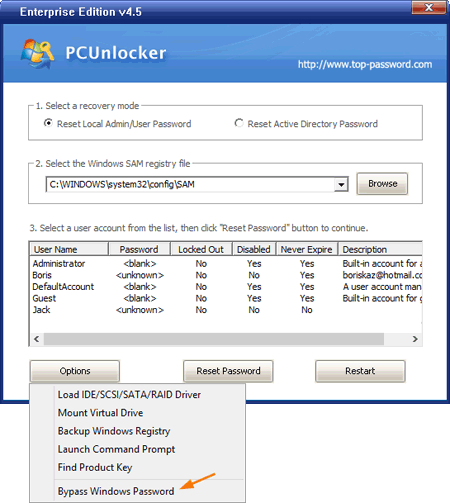
- When the confirmation dialog pops up, click OK to proceed.
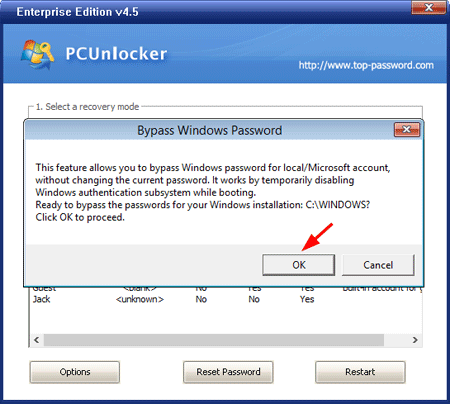
- The program is ready to bypass the Windows password authentication. Click OK and reboot the computer. Remove the CD so the computer will boot from your hard drive.
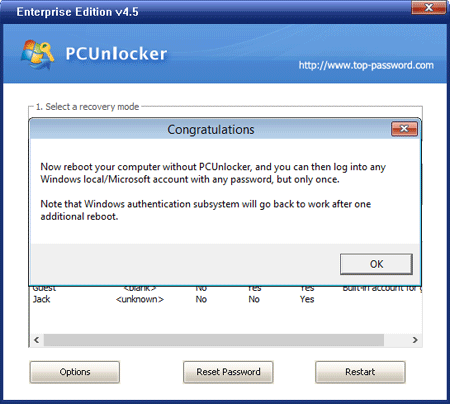
- When you come to the Windows login screen, simply type anything
in the password box and you can log in to your local or Microsoft account! The next time you start the computer,
the original password will be back, the temporary changes will be
discarded and the system will behave as if nothing has happened.



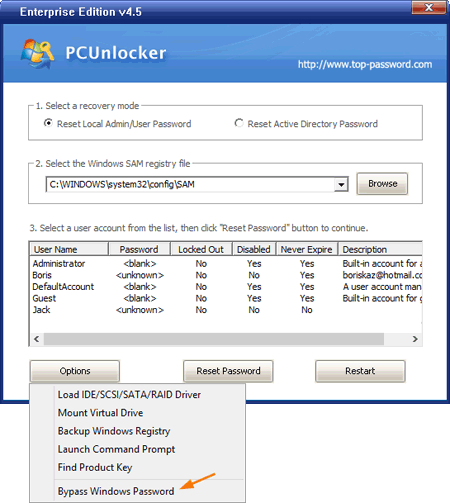
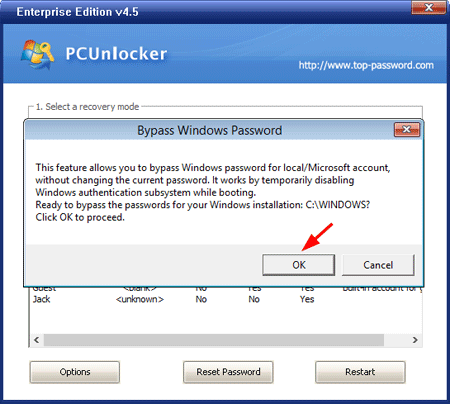
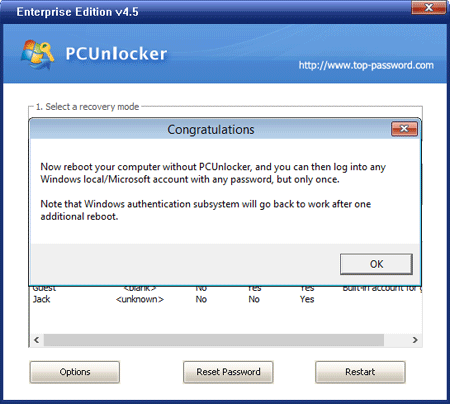
No comments:
Post a Comment