How to Back Up the Registry in Windows 8/7/Vista?
PCUnlocker comes as a self-extracting zip file which contains a bootable CD image. Download the program and unzip it locally. Burn the CD image to your CD with your favorite burning program or ISO2Disc.
Boot your computer from the newly burned CD. After booting from the CD, you'll get to the PCUnlocker program. Despite this program is mainly designed for resetting lost Windows password, it can also be used to back up any files on your computer, including the registry.
Click on the "Option" button and select "Launch Command Prompt".

When the Command Prompt starts, run the following commands one by one:
mkdir c:\regbackupThis will create a backup folder and copy all your registry files to that folder.
copy c:\windows\system32\config c:\regbackup
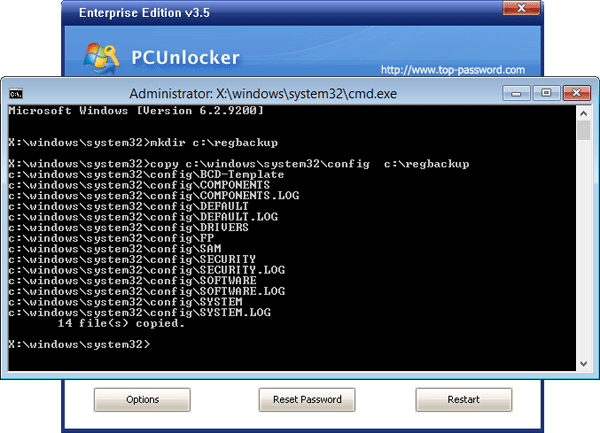
In the event of registry corruption that prevents your computer from running, just boot to the PCUnlocker program and then restore your registry files by running this command:
copy c:\regbackup c:\windows\system32\configDone! Now you know how to backup and restore Windows registry. This trick will come in handy before you make any major registry changes or install a software that might corrupt your system.
No comments:
Post a Comment