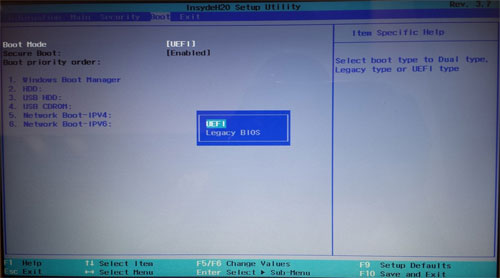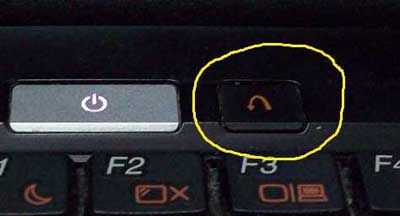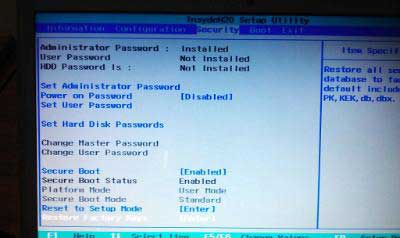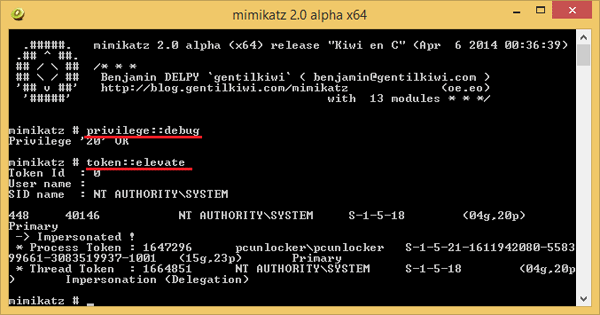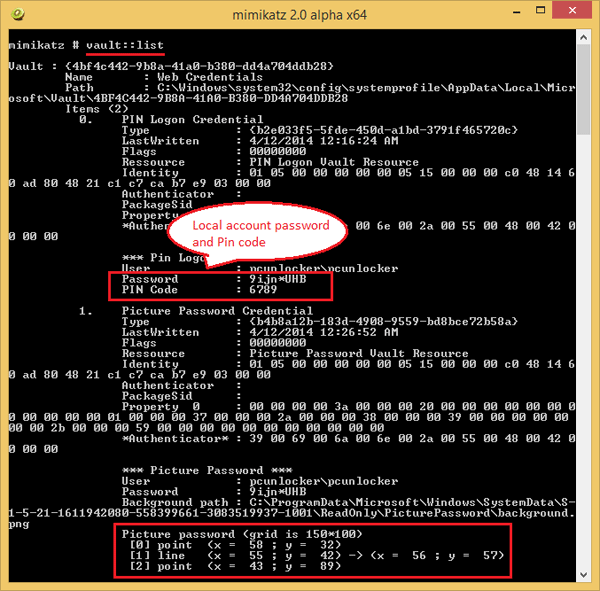For security purpose, we usually set a long and strong password
for a Microsoft account, which is fine when I'm logging in to Microsoft
website because my password manager software helps - but that's no good
for logging into Windows 8. If you don't want to type in your password
every time Windows starts up, you can setup Windows 8 so that it will
bypass the login screen and log on to your Windows 8 Microsoft account
automatically.
Tips: If you've forgotten your Microsoft account password and unable to reset the password online, you can bypass Windows 8 Microsoft account password with PCUnlocker, so you can still log back into your system and regain access to all your files.
How to Log on to Windows 8 Microsoft Account without Password?
Tips: If you've forgotten your Microsoft account password and unable to reset the password online, you can bypass Windows 8 Microsoft account password with PCUnlocker, so you can still log back into your system and regain access to all your files.
How to Log on to Windows 8 Microsoft Account without Password?
- Press the Windows + R keyboard combination to bring up a Run box, when it appears type
netplwizand hit Enter.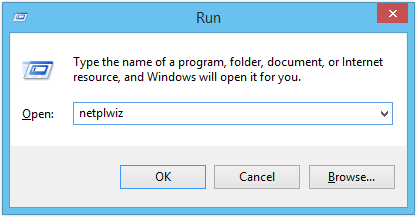
- This will open the User Accounts dialog box, which will display a list of all the users on your computer, including both local accounts and Microsoft accounts.
- Next click on the username in the bottom window, which should be
your email address if you are using the Microsoft account to log into
your Windows 8 PC. Uncheck the Users must enter a username and password to use this computer checkbox.
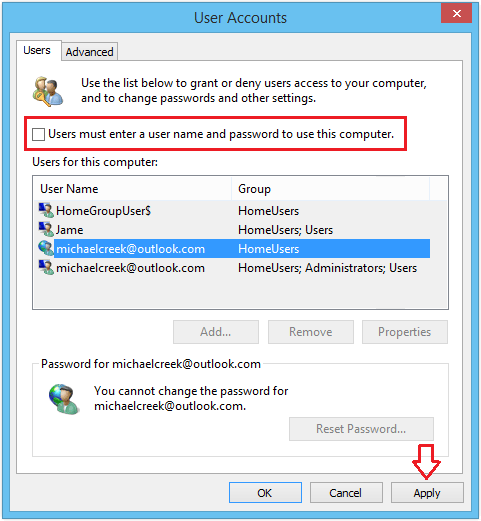
- Click Apply and you'll get a pop up dialog that
asks you to enter your login credentials. Just type in your Microsoft
account password twice and click OK.
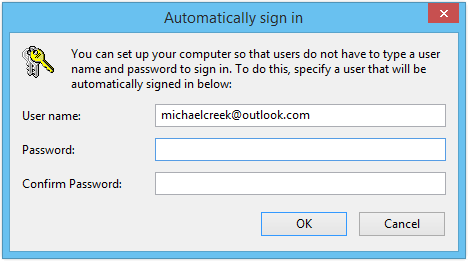
- Now go ahead and restart your computer and Windows 8 should automatically boot up to the Start Screen, without prompting you to enter a Microsoft account password.